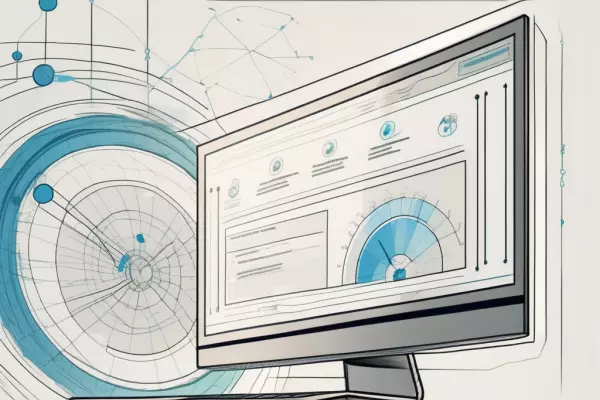A Comprehensive Guide to Integrating Thinkific and WordPress
Welcome to our comprehensive guide to integrating Thinkific and WordPress! In this article, we'll explore the benefits of combining these two powerful platforms, and provide you with a step-by-step guide to ensure a seamless integration. Whether you're an online course creator or a website owner, this guide will help you enhance your user experience and streamline your content management.
Understanding Thinkific and WordPress
Before we dive into the integration process, let's take a moment to understand what Thinkific and WordPress are and how they can work together to empower your online presence.
Thinkific is not just any online course platform; it is a game-changer in the world of e-learning. With its user-friendly interface and powerful features, Thinkific empowers individuals and businesses to create, market, and sell their own courses with ease. Whether you're an expert in your field looking to share your knowledge or a business owner wanting to provide valuable training to your employees, Thinkific offers a comprehensive solution to help you achieve your goals.
But what sets Thinkific apart from other online course platforms? One of its standout features is its ability to deliver engaging and interactive educational content. With Thinkific, you can incorporate multimedia elements such as videos, quizzes, and discussions to create a dynamic learning experience for your students. This not only keeps them actively engaged but also enhances their understanding and retention of the course material.
What is WordPress?
Now, let's turn our attention to WordPress, the versatile content management system (CMS) that powers millions of websites around the world. WordPress is not just for blogging; it has evolved into a full-fledged website-building platform that offers endless possibilities.
With WordPress, you have access to a vast library of themes, both free and premium, that allow you to customize the look and feel of your website to match your brand identity. Whether you're creating a personal blog, an e-commerce site, or a corporate website, WordPress has a theme that suits your needs.
But themes are just the beginning. WordPress also offers a wide range of plugins that extend the functionality of your website. From SEO optimization and social media integration to e-commerce capabilities and membership sites, there's a plugin for almost anything you can imagine. This flexibility and scalability make WordPress an ideal platform for building and managing websites of all types.
Now that we have a clear understanding of Thinkific and WordPress, let's explore how these two powerful platforms can work together to take your online presence to new heights.
The Benefits of Integrating Thinkific and WordPress
Now that we have a basic understanding of Thinkific and WordPress, let's explore the benefits of integrating these two platforms.
Enhanced User Experience
By integrating Thinkific with WordPress, you can create a seamless user experience for your students. They'll be able to navigate your course content and website pages without the need for multiple logins or confusing redirects. This integration allows you to build a cohesive brand presence while providing a smooth learning journey for your students.
Imagine this: a student visits your website, eager to dive into your online course. With the integration of Thinkific and WordPress, they can easily access your course materials, interact with discussion forums, and submit assignments, all within the familiar WordPress interface. No more juggling between different platforms or struggling to remember multiple login credentials. This streamlined experience not only saves time but also enhances the overall satisfaction of your students.
Streamlined Content Management
Integrating Thinkific and WordPress also brings efficiency to your content management process. With Thinkific handling the course creation and management, and WordPress managing your website content, you can focus on delivering high-quality courses while still having the flexibility to update your site with engaging blog posts, landing pages, and other content.
Picture this: you're a course creator with a passion for sharing your expertise. With Thinkific, you can easily create and organize your course content, ensuring a structured and engaging learning experience for your students. Meanwhile, WordPress empowers you to showcase your course offerings through visually appealing landing pages, blog posts, and other website content. This integration allows you to effortlessly manage both your course materials and website content, saving you valuable time and effort.
Moreover, the integration of Thinkific and WordPress enables you to leverage the power of WordPress's extensive plugin ecosystem. You can enhance your website's functionality by adding plugins for SEO optimization, social media integration, and analytics tracking, among others. This seamless integration between Thinkific and WordPress empowers you to create a dynamic and interactive online learning environment while maintaining a professional and visually appealing website.
Preparing for Integration
Now that you're excited about the possibilities that integrating Thinkific and WordPress opens up, let's get started on the preparation process.
Setting Up Your Thinkific Account
If you're new to Thinkific, head over to their website and sign up for an account. Take the time to explore the platform and set up your course structure, modules, and content. Familiarize yourself with Thinkific's features, such as quizzes, discussions, and certificates, which you can use to enhance your courses.
Once you have created your Thinkific account, it's time to dive deeper into the platform's capabilities. Thinkific offers a variety of customization options to help you create a unique and engaging learning experience for your students. You can personalize your course landing pages, add multimedia elements like videos and images, and even integrate third-party tools to enhance your course content.
Additionally, Thinkific provides robust analytics and reporting features that allow you to track your students' progress, identify areas for improvement, and make data-driven decisions to optimize your courses. With detailed insights into student engagement and completion rates, you can continuously refine your content and delivery to ensure maximum learning outcomes.
Setting Up Your WordPress Site
If you already have a WordPress site, ensure that it's up to date with the latest version and that you have the necessary administrative access. If you're starting from scratch, follow the simple installation process provided on WordPress.org. Once your site is up and running, choose a theme that aligns with your branding and start customizing it to match your vision.
WordPress offers a vast array of themes and plugins that can help you create a visually stunning and functional website. From e-commerce plugins to social media integrations, you can find tools that will enhance the user experience and streamline the management of your online courses. Take the time to explore the WordPress plugin directory and discover the possibilities that await you.
Furthermore, WordPress provides a user-friendly content management system (CMS) that allows you to easily create, edit, and organize your website's content. You can create blog posts, pages, and even build custom layouts using drag-and-drop page builders. With WordPress, you have full control over your website's design and functionality, empowering you to create a seamless integration with your Thinkific courses.
Step-by-Step Guide to Integration
Now that your Thinkific account and WordPress site are ready, let's proceed with the integration process.
Integrating Thinkific with your WordPress site can open up a world of possibilities for your online course business. By seamlessly connecting these two powerful platforms, you can provide your students with a seamless learning experience while leveraging the flexibility and customization options offered by WordPress.
Installing the Thinkific Plugin on WordPress
To connect Thinkific with your WordPress site, we'll need the Thinkific plugin. In your WordPress dashboard, navigate to the "Plugins" section, click "Add New," and search for "Thinkific." Install and activate the plugin.
The Thinkific plugin acts as a bridge between your Thinkific account and your WordPress site, allowing you to display your Thinkific courses, lessons, and other content directly on your WordPress pages. This integration eliminates the need for your students to navigate between different platforms, creating a seamless and immersive learning experience.
Configuring the Plugin Settings
Once the Thinkific plugin is activated, go to the plugin settings and enter your Thinkific API key. This key allows the plugin to communicate with your Thinkific account securely. Save the settings, and you're one step closer to integrating your platforms.
Configuring the plugin settings is a crucial step in the integration process. By entering your Thinkific API key, you establish a secure connection between your WordPress site and Thinkific. This ensures that your students' data and course progress are synchronized accurately, providing a seamless experience for both you and your learners.
Additionally, the plugin settings allow you to customize the appearance and functionality of your Thinkific content on your WordPress site. You can choose how your courses are displayed, configure pricing options, and even enable features like course reviews and student discussions, all from within your WordPress dashboard.
With the Thinkific plugin properly configured, you're now ready to take full advantage of the integration between Thinkific and WordPress. Seamlessly deliver your online courses, engage your students, and grow your business with the power of these two platforms working together.
Troubleshooting Common Integration Issues
As with any technology integration, you may encounter a few hiccups along the way. Here are some common integration issues and how to address them.
Resolving Connection Problems
If you're experiencing difficulties connecting your Thinkific and WordPress accounts, double-check the API key entered in the plugin settings. Ensure that it matches the key provided in your Thinkific account settings. If the problem persists, reach out to the Thinkific support team for further assistance.
Addressing Content Display Issues
In some cases, you may notice formatting or display issues with your course content on WordPress. This can usually be resolved by adjusting the settings within Thinkific to ensure compatibility with your WordPress theme. Alternatively, consider seeking guidance from Thinkific's support team or consulting with a WordPress developer for further assistance.
Conclusion
Integrating Thinkific and WordPress can offer a powerful combination of features to enhance your online presence. By following our guide, you'll be able to provide an enhanced user experience, streamline your content management process, and troubleshoot common integration issues that may arise. Get started today and unlock the full potential of these two exceptional platforms!