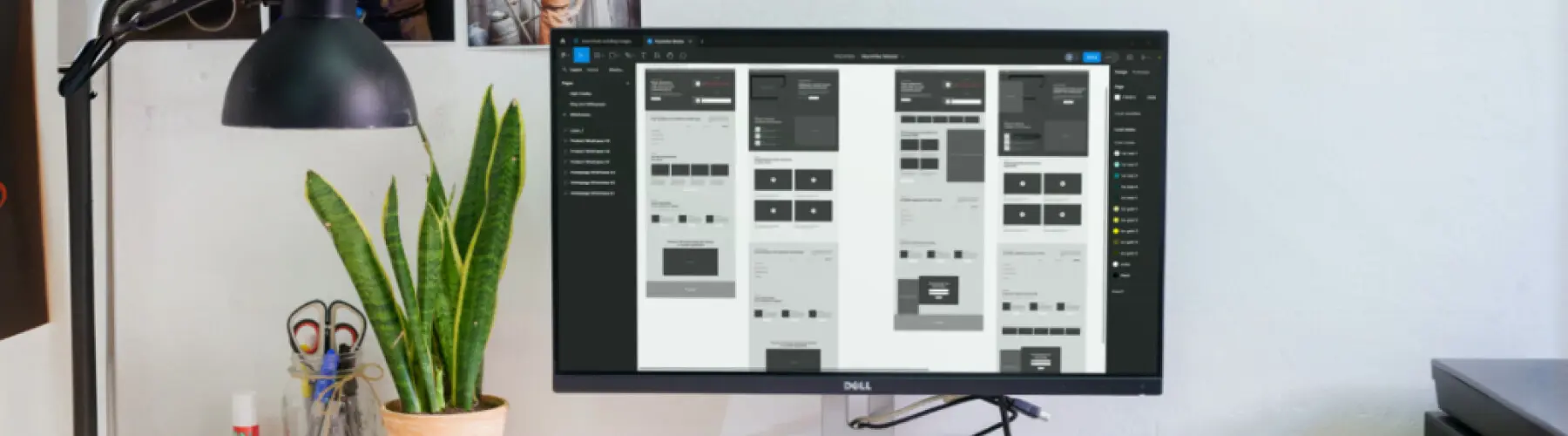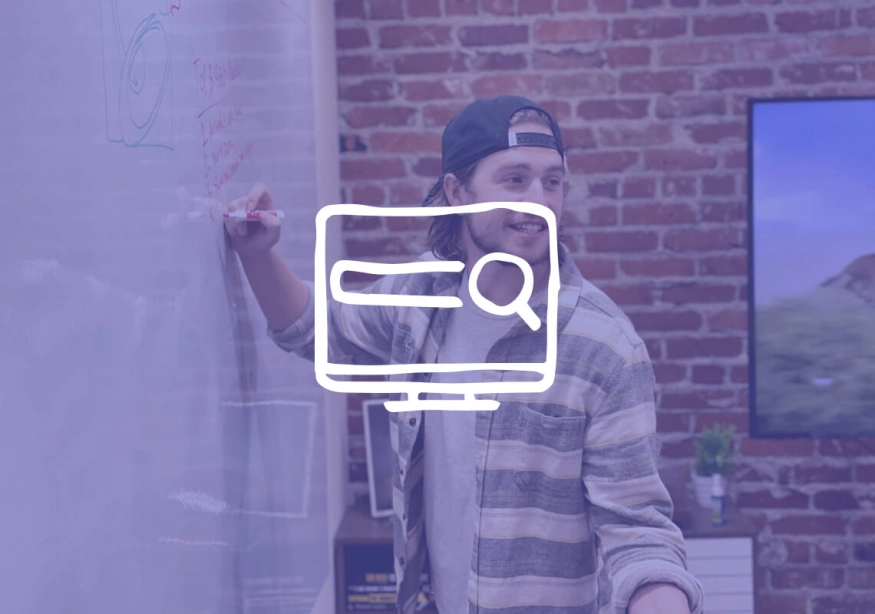How to Convert Figma Design to WordPress: A Step-by-Step Guide
As a web developer or designer, you might have come across the need to convert your Figma design into a fully functional WordPress website. Figma is a popular design tool that allows you to create stunning visuals with ease, while WordPress is a powerful content management system that enables you to build websites with a user-friendly interface. In this step-by-step guide, we will walk you through the process of converting your Figma design to WordPress, so you can bring your design to life on the web.
Understanding the Basics of Figma and WordPress
Before we dive into the conversion process, let's take a moment to understand the core concepts of Figma and WordPress.
When it comes to designing visually appealing and user-friendly interfaces, Figma is a name that often comes up in conversations among designers. But what exactly is Figma? Well, Figma is not just your ordinary design tool. It is a cloud-based design platform that empowers designers to create, collaborate, and share their design files seamlessly. With Figma, you can say goodbye to the hassle of emailing design files back and forth or dealing with version control issues. This powerful tool offers real-time collaboration features, allowing multiple designers to work on the same project simultaneously. You can even leave comments and feedback directly on the design, making the design process more efficient and collaborative.
But that's not all. Figma also comes with a design prototyping feature that allows you to bring your designs to life. You can create interactive prototypes with just a few clicks, enabling you to showcase your design concepts and interactions to stakeholders or clients. With Figma's design version control, you can easily track changes made to your design files, revert to previous versions if needed, and ensure that everyone is working on the latest version of the design. It's no wonder that Figma has become the go-to tool for many designers and design teams around the world.
What is WordPress?
Now that we have a good understanding of Figma, let's turn our attention to WordPress. WordPress is not just a buzzword in the world of web development; it is a powerful content management system (CMS) that has revolutionized the way websites are built and managed. With over 40% of all websites on the internet powered by WordPress, it is safe to say that this CMS is a force to be reckoned with.
So, what makes WordPress so popular? One of the key reasons is its flexibility. Whether you want to create a simple blog, an e-commerce site, or a complex corporate website, WordPress has got you covered. It offers a wide range of themes and plugins that allow you to customize your website's design and functionality to suit your specific needs. And the best part? You don't need to be a coding expert to build a website with WordPress. Its user-friendly interface makes it easy for anyone, regardless of their technical skills, to create and manage their website's content, design, and functionality.
With WordPress, you can say goodbye to the days of relying on web developers for every small change or update to your website. You have the power to add new pages, publish blog posts, upload images, and even install plugins to enhance your website's functionality, all with just a few clicks. And if you ever run into any issues or need assistance, the WordPress community is always there to help. With its vast community of developers and users, you can find answers to your questions, access tutorials and resources, and join discussions to expand your knowledge and make the most out of this powerful CMS.
Preparing Your Figma Design for Conversion
Before you can convert your Figma design into WordPress, it's essential to ensure that your design is optimized and organized properly.
When it comes to optimizing your design elements, there are a few key considerations to keep in mind. One of the most important aspects is optimizing your images, icons, and other visual assets for the web. By optimizing these elements, you can ensure that your website loads quickly and performs well across different devices and screen sizes. This can be achieved by compressing images without compromising their quality, using appropriate image formats, and implementing lazy loading techniques to defer the loading of non-critical images until they are needed.
Additionally, optimizing your design elements also involves optimizing your code. This means writing clean and efficient HTML, CSS, and JavaScript code to reduce file sizes and improve website performance. Minifying your code, removing unnecessary comments and whitespace, and combining multiple CSS and JavaScript files into a single file can all contribute to faster load times and a smoother user experience.
Organizing Your Layers
Another crucial step in preparing your Figma design for conversion is organizing your layers. Properly organizing your design elements in Figma will make it easier for you to export and import them into WordPress. Consider grouping related elements, using descriptive names, and utilizing Figma's layer organization features to keep your design organized and easy to navigate.
Furthermore, organizing your layers can also have a significant impact on your workflow and collaboration with other team members. By structuring your design files in a logical and intuitive way, you can save time and effort when making revisions or sharing your work with others. This can be achieved by creating separate folders for different sections or components of your design, using naming conventions that are easily understood by everyone involved, and utilizing Figma's collaboration features to streamline the feedback and approval process.
Remember, the more organized and optimized your Figma design is, the smoother the conversion process will be. Taking the time to optimize your design elements and organize your layers will not only benefit the final WordPress website but also enhance your overall design workflow and collaboration experience.
Tools Needed for Conversion
Now that your Figma design is ready, let's explore the tools you'll need for the conversion process.
Before we dive into the tools, let's take a moment to appreciate the power of Figma. This cloud-based design tool has revolutionized the way designers collaborate and create stunning user interfaces. With its intuitive interface and robust features, Figma has become a go-to choice for many designers around the world.
Figma Plugins for WordPress
To streamline the conversion process, you can leverage Figma plugins specifically designed for WordPress. These plugins allow you to export your Figma design elements directly into WordPress, saving you time and effort.
One popular Figma plugin for WordPress is "Figma to WP". This plugin seamlessly integrates Figma with WordPress, allowing you to effortlessly transfer your design assets. With just a few clicks, you can export your Figma frames, components, and styles into WordPress, ensuring a smooth transition from design to development.
Another noteworthy Figma plugin for WordPress is "Figma to WordPress". This plugin offers similar functionality, but with some additional features. It allows you to not only export your design assets but also convert them into fully functional WordPress blocks. This means that you can easily create dynamic and interactive elements on your website, all while maintaining the design integrity.
WordPress Themes and Builders
In addition to Figma plugins, you'll also need a WordPress theme or builder to bring your design to life on the web. WordPress offers a wide range of pre-built themes and builders that you can use to customize the appearance and functionality of your website.
If you're looking for a theme that combines aesthetics with flexibility, ThemeForest is a popular marketplace to explore. With thousands of professionally designed themes, you're sure to find one that suits your project's unique requirements. Whether you're building a portfolio website, an e-commerce store, or a corporate site, ThemeForest has got you covered.
Alternatively, if you prefer a more visual approach to building your website, you can opt for a page builder plugin such as Elementor or Divi. These powerful plugins empower you to design and build your website visually, without any coding required. With a drag-and-drop interface and a wide range of pre-designed elements, you can create stunning web pages with ease.
Elementor, for example, offers a vast library of pre-designed templates, allowing you to kickstart your website design process. You can simply choose a template that matches your vision, customize it to your liking, and voila! Your website is ready to go live.
On the other hand, Divi takes a modular approach to web design. It provides you with a collection of building blocks called "modules" that you can arrange and customize to create your desired layout. With its intuitive interface and extensive customization options, Divi gives you the freedom to bring your Figma design to life, pixel by pixel.
So, whether you prefer a ready-made theme or a visual page builder, WordPress has the tools you need to convert your Figma design into a fully functional website. With the right combination of Figma plugins and WordPress themes or builders, you'll be well-equipped to create a remarkable online presence.
The Conversion Process
Now that you have all the necessary tools in place, it's time to dive into the conversion process itself.
Exporting Your Figma Design
The first step in the conversion process is exporting your Figma design. With the help of the Figma plugin you installed, you can export individual design elements or entire artboards directly into WordPress. Simply select the desired design elements, choose the export option, and follow the plugin's prompts to transfer your design assets to WordPress.
Importing Your Design into WordPress
Once you've exported your Figma design, it's time to import it into WordPress. If you're using a WordPress theme, follow the theme's instructions to import your design files. Most themes provide dedicated import functionalities that enable you to upload your design files and apply them to your website's pages or posts. If you prefer using a page builder, open the builder's interface and start designing your website using the design elements you exported from Figma.
Customizing Your WordPress Site Post-Conversion
After successfully converting your Figma design into WordPress, it's important to customize your website post-conversion to align it with your vision and brand identity.
Adjusting Your Site Layout
One of the first customization steps is adjusting your site layout. WordPress themes or page builders typically offer a range of layout options, allowing you to modify the structure and positioning of your website's elements. Experiment with different layouts to find the one that best showcases your content and enhances user experience.
Fine-Tuning Your Design Elements
Once you have your layout in place, it's time to fine-tune your design elements. WordPress themes and builders offer extensive customization options, enabling you to modify colors, typography, and other visual aspects of your website. Take the time to align your design elements with your brand guidelines and create a cohesive visual experience for your visitors.
With your Figma design successfully converted and customized in WordPress, you now have a fully functional website that reflects your creative vision. Remember to test your website thoroughly across different devices and browsers to ensure optimal performance. Congratulations on successfully converting your Figma design to WordPress!