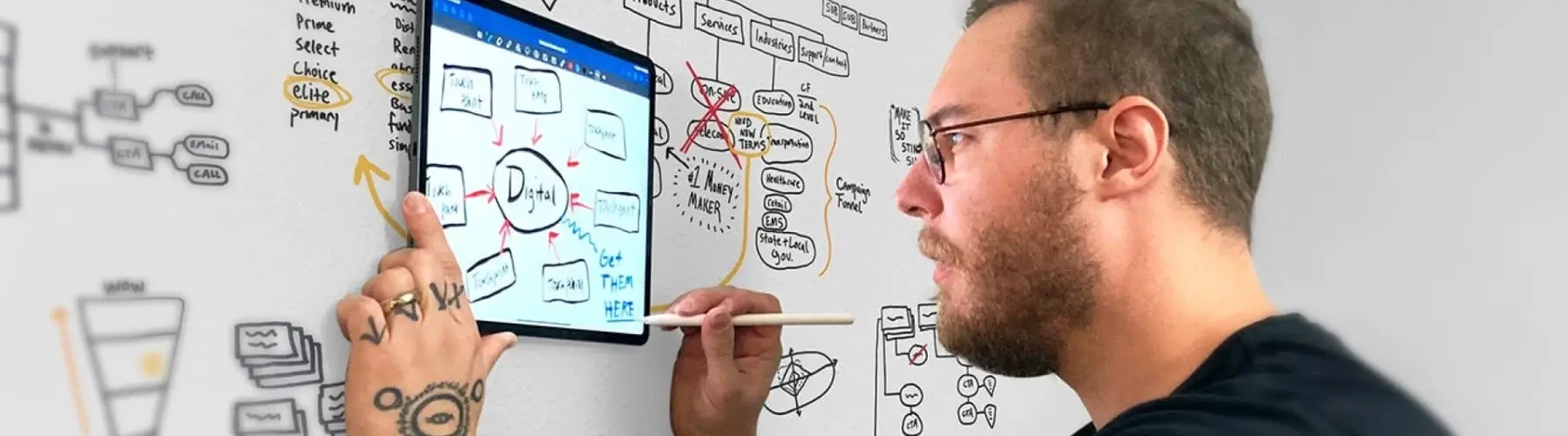Apply Accessibility to All Public-Facing and Student-Serving Systems
Like we've mentioned, Section 504 doesn’t just apply to your main website, it includes any digital service tied to student life or learning, such as:
Learning Management Systems
Online registration and financial aid platforms
Campus portals and intranet tools
Library and research systems
Just because these platforms aren’t front-facing doesn’t mean they don’t need the same attention to detail. In fact, these are probably the areas that will get utilized the most by your students, staff, and faculty, so you don’t want the user experience to fall short for any of these resources.
User Testing, Including Those with Disabilities
Traditional usability testing often overlooks users with disabilities, which can lead to critical accessibility gaps. To truly optimize for accessibility, institutions should include users with a range of assistive technology needs in their testing processes. This means observing how screen reader users navigate a course registration page, or how someone using only a keyboard interacts with a complex form. Direct feedback from these users uncovers real-world barriers that automated testing tools may miss.
Common Pitfalls and What to Watch For
It’s easy to allow accessibility to fall off your priority list, but it’s something that you need to stay on top of, especially in the higher education industry. Addressing these issues early can prevent compliance risks and improve the digital experience for all users.
Color Contrast Issues and Font Sizing
Text that blends into the background or uses low-contrast color combinations can be hard to read, especially for users with visual impairments or color blindness. WCAG guidelines recommend a contrast ratio of at least 4.5:1 for normal text and 3:1 for large text. Similarly, fixed font sizes that don’t scale well across devices or when zoomed can create barriers for users who need larger or more readable text.
Unlabeled Buttons or Non-Descriptive Links
Buttons or links that say “Click here” or use icons without alt text can be confusing or completely invisible to users relying on screen readers. Every interactive element should be clearly labeled to convey its purpose and destination. Descriptive, context-rich link text (e.g., “Download the financial aid application”) improves usability for everyone and is essential for accessibility.
Poor Keyboard Navigation
Not everyone uses a mouse. For users with motor impairments or those navigating via screen readers, keyboard access is essential. If interactive elements like menus, modals, and forms can’t be accessed or operated with a keyboard alone, they’re effectively off-limits. Ensure that users can tab through content in a logical order, that focus is visible, and that keyboard traps (where users can’t move forward or backward) are avoided.
Lack of Ongoing Accessibility Testing
Accessibility isn’t a one-time fix, it’s an ongoing responsibility. Websites, course platforms, and digital resources are constantly changing, and without regular testing, new barriers can appear. Automated testing tools can help catch basic issues, but they must be supplemented with manual reviews and usability testing that includes people with disabilities. Accessibility should be part of every development and content update cycle, not just an afterthought during redesigns.