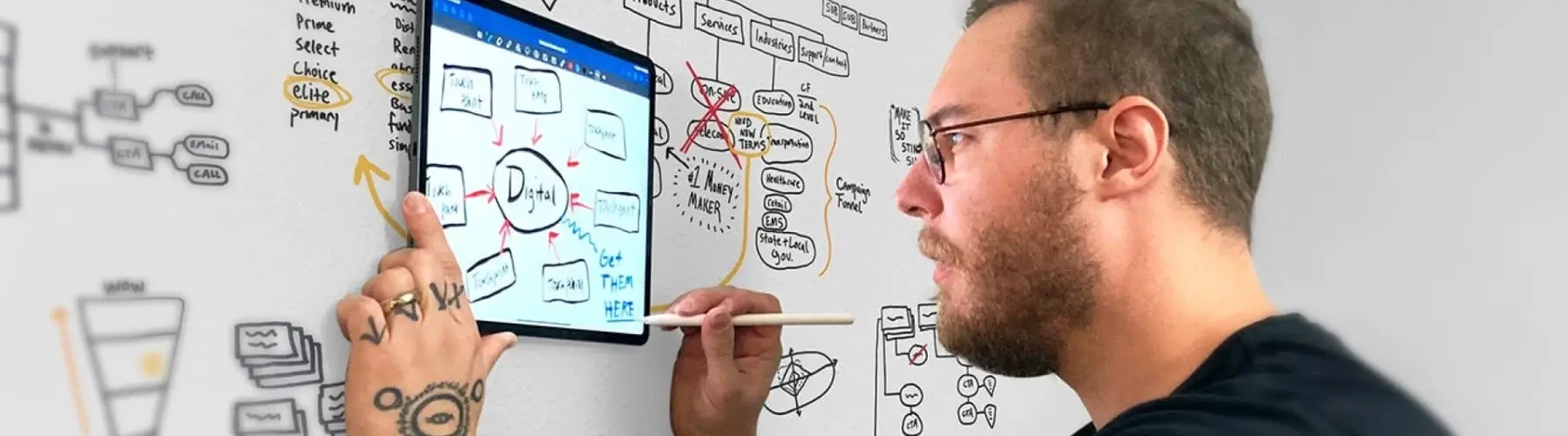Web Accessibility Best Practices
Implementing cognitive web accessibility requires certain best practices you don’t want to leave off of your to-do list. Here are a few of the big components you should keep in mind:
ALT Text
A small but crucial item you want to make sure you keep on your radar is ALT text. Providing accurate descriptions of the visuals on your website helps screen readers appropriately describe the content on the page. Think about what information is the most important for those who cannot see the page. For example, the following image could have ALT text that says “woman seated at a table typing on a computer”:
Use of Plain Language
Plain language is integral to cognitive accessibility. It involves using simple vocabulary and sentence structures to convey information. This practice reduces ambiguity and reduces the chances of users struggling to comprehend the information on your website.
While tailoring content to your target audience is essential, it’s equally important to balance that with making information clear and accessible. This is particularly crucial for government websites, where enhancing the citizen experience often involves crafting straightforward, easy-to-navigate content.
Including visual aids such as icons or images alongside text can further enhance understanding, making the content more engaging and easier to digest. Using formats such as a checklist can help users understand and follow instructions better, reducing cognitive load and promoting better retention of information.
Providing Helpful Error Messages
Error messages should be constructive and informative, facilitating a seamless user experience. Instead of technical jargon, use clear, relatable language to explain what went wrong and how to correct it.
For example, instead of merely stating "Input error," a helpful message could read, "Please enter a valid email address, such as example@domain.com." This type of feedback empowers users to correct their errors effectively. Additionally, offering suggestions or examples of acceptable formats can further guide users, minimizing frustration and enhancing their confidence in navigating the website. Incorporating visual cues, like highlighting the input field in red or providing an icon next to the error message, can also draw attention to the issue and facilitate quicker resolutions.
Color Contrast
If the background color of your website is too similar to the text color, this will naturally make it harder for most users (even those without a cognitive disability) to read and digest the content. This is especially true for those who are color blind for example. Make sure your text has a color contrast ratio of at least 4.5:1.
If you Google “color contrast checker” you can find a variety of free tools that help evaluate your website’s colors such as this one from AudioEye:
Semantic HTML
For coding, semantic HTML are tags that clearly define the type of content that’s on the page. Good examples of this include:
<header>
<footer>
<button>
<p> (paragraphs)
Utilizing this framework helps assistive tools identify the content that’s on the page for those with cognitive impairments. It’s also an easy and effective way to organize the code language for your website.
Legal and Ethical Considerations
When developing websites, it’s important to be aware of the legal and ethical implications surrounding cognitive web accessibility.
Numerous laws and regulations govern web accessibility, including the Americans with Disabilities Act and Section 508 of the Rehabilitation Act in the United States. These mandates require public-facing websites to be accessible to individuals with disabilities, including cognitive impairments.
While the Web Content Accessibility Guidelines (WCAG) aren’t law, they offer a comprehensive framework for making web content more accessible. Understanding these guidelines not only aids in compliance but also serves as a best practice for enhancing user experience across diverse audiences.
Tools That Help Developers Create Accessible Websites
We’ve mentioned in the past that our team has often used Google’s Lighthouse tool to identify design flaws and any navigation difficulties a user might encounter. For digital web experiences, we also utilize Acquia which offers its own optimization tool. Acquia Optimize can scan your website, give you a performance score, and provide suggestions as to how you can boost inclusivity for your users.
The W3C also provides a list of many other web accessibility tools that can help evaluate your website and identify potential areas for improvement. Many of these tools can typically highlight color contrast issues that may affect users with cognitive impairments or offer visual feedback on accessibility errors directly on the webpage. By utilizing these tools, developers can gather essential data to continuously refine their websites. Moreover, integrating automated testing into the development workflow can streamline the process, allowing for quicker iterations and more responsive design adjustments.