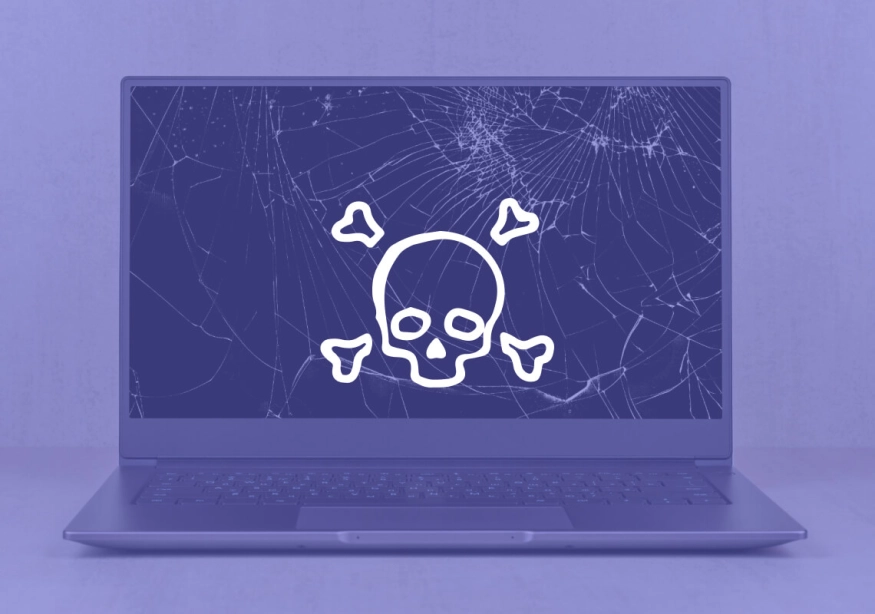Another set of AI tips and tricks from Hounder's own Austin Amento
So, you wrote your page. Phew! Glad that’s done. But you’re not quite across the finish line yet. Because, if you want to site to rank well, now you have to spend some time performing on-page optimization tasks (such as writing meta tags), not to mention you’ll want to pick out an image or two to make your page all the more consumable for the reader. This will probably take an hour or two depending on your level of expertise, but what if I told you there’s a way to completely streamline the optimization process?
Page optimization and feature image creation are thorns in the side of anybody hoping to get their blog or webpage published in a timely manner. Thankfully, we live in the age of AI, where new tools and apps that can help streamline our workflows are being dropped left and right. Today, I want to focus on two these tools in particular: SEO Central and DALL-E 3. Keep in mind that the SEO Central tool offers 5 free page optimizations before you need to create a pro account ($12 a month), and DALL-E is only available to users who pay for a full subscription to Open AI’s GPT4.
In this blog I’ll walk you through the process of using SEO Central to automatically generate meta data that you can then feed DALL-E 3 to create impactful, stunning, and on-brand images for your page.
Generating meta data with SEO Central
Rather than spend who knows how long trying to please the SEO gods, we’re going to use SEO Central’s instant meta data tool to bring your freshly written webpage to that much closer to Google’s first page.
1. First thing you’ll need to do is go to the SEO Central app, located here: /central-cloud/
2. Next, copy and paste your page URL into the search bar on the SEO Central webapp.
3. When you click optimize, SEO Central will automatically generate every piece of meta data you need for a sweetly tuned webpage. This includes:
Meta title
Meta description
Primary and secondary keywords
Social markup
Cornerstone content
Tips on how to better optimize your on-page content
4. If you’re not happy with the first iteration of meta data SEO Central spits back at you, don’t worry! You can regenerate meta data until you find the wording that best fits your content needs.
5. Simply copy and paste the information you need to your site’s backend once SEO Central has done its work. Which, as stated earlier, is 100% automatic.
Generating blog images with DALL-E 3
Rather than spend a soul-sucking afternoon scrolling through stock images, we are now going to use the powers of AI to generate a custom image that will fit your page’s topic like a glove. (Nothing against man-wearing-hardhat-holding-a tablet-in-a-large-industrial-warehouse).
For our purposes with DALL-E 3, we’ll want to focus on the meta description SEO Central gave us.
1. Open ChatGPT 4 and toggle to the DALL-E 3 setting.
2. Copy and paste the meta description generated by SEO Central into ChatGPT submission bar. Phrase your question like this:
3. Fire away! It’ll take a moment, but watch as DALL-E 3 generates four versions of your original prompt. DALL-E takes your submitted description and rewrites it four different ways, each new prompt asking for a slightly different art style, from hyperrealism to infographics.
4a. See an image you like? Awesome! All that’s left to do is download it and add it to your page.
4b. See an image you like but feel it could be better? No worries! ChatGPT + DALL-E 3 lets you fine tune any of the prompts it generates for you.
For example, if the 2D cartoon version of your prompt is the winner overall but could use just a bit of editing to make it perfect, simply copy the prompt, paste it into the search bar, and then edit to your heart’s content. DALL-E will generate four more images based on your edited prompt, enabling you to cycle through all the unwanted characteristics of the image and emphasize the ones you want to keep. After that, just rinse and repeat.